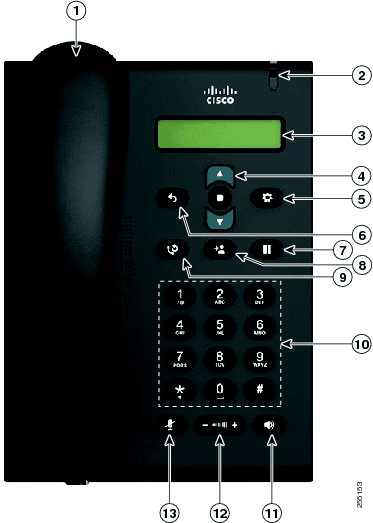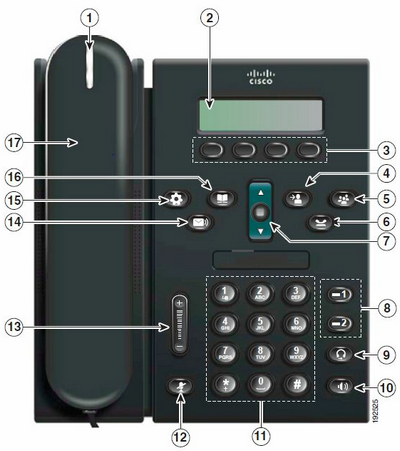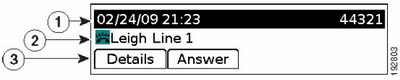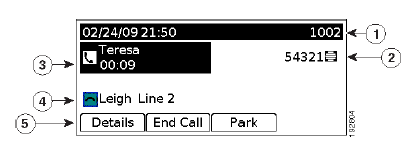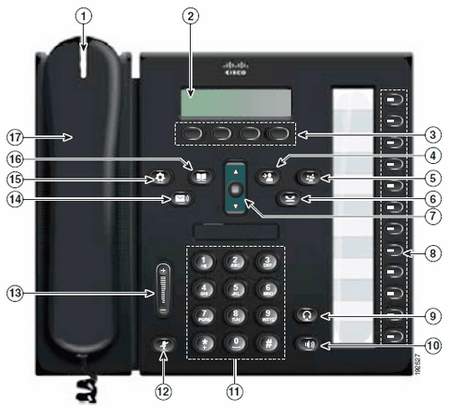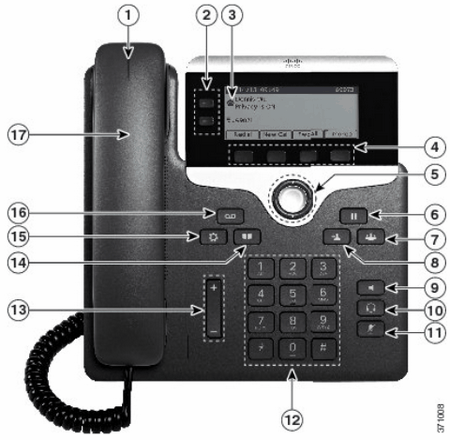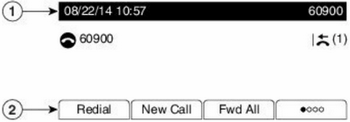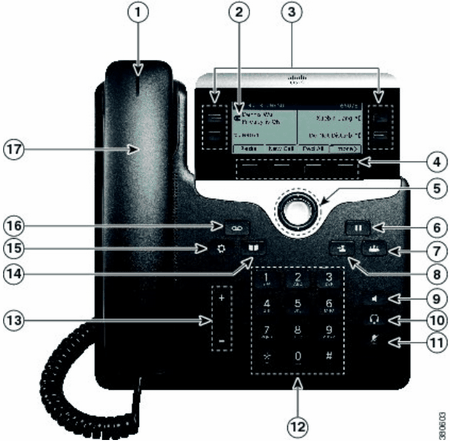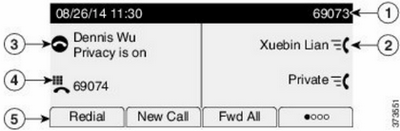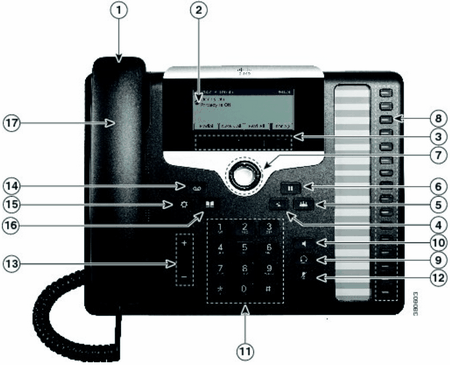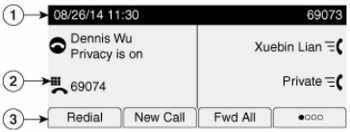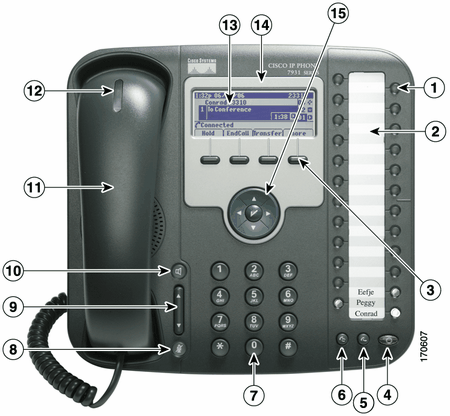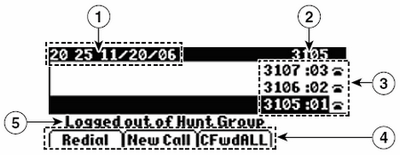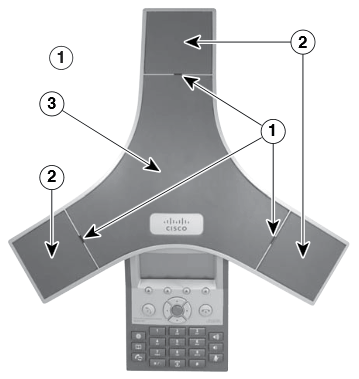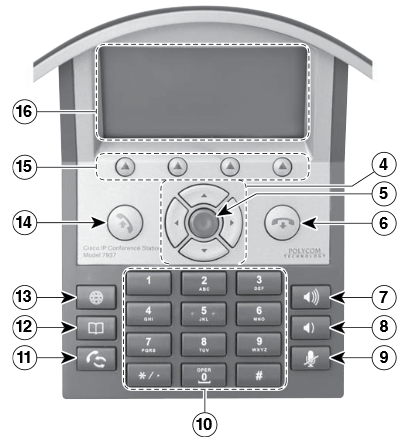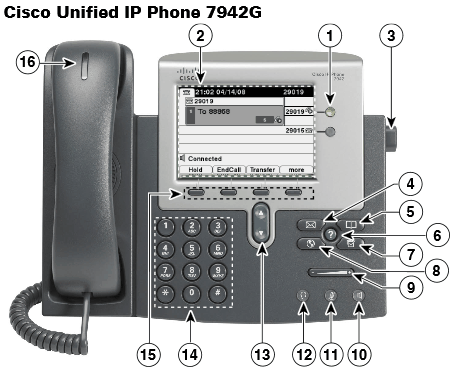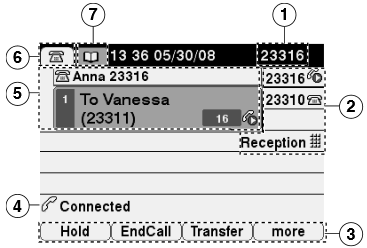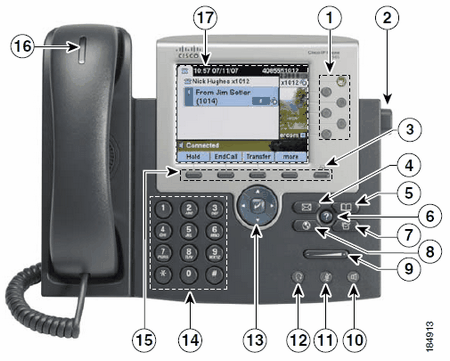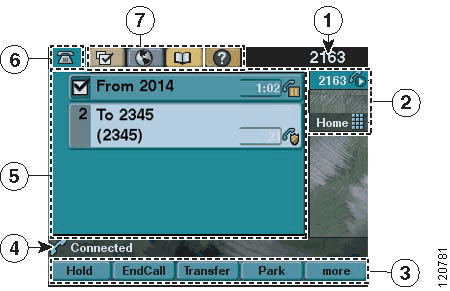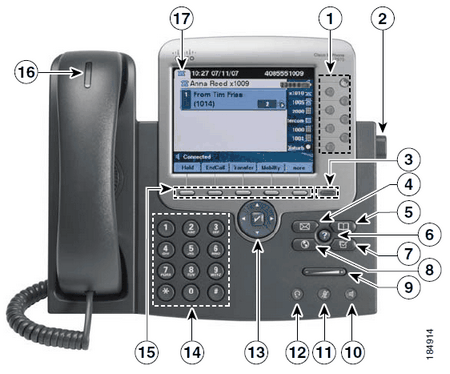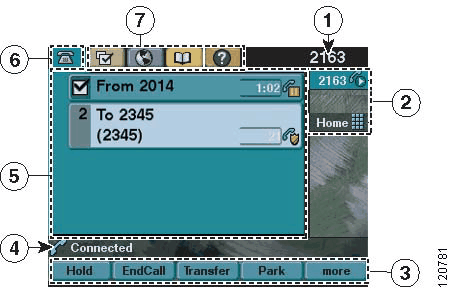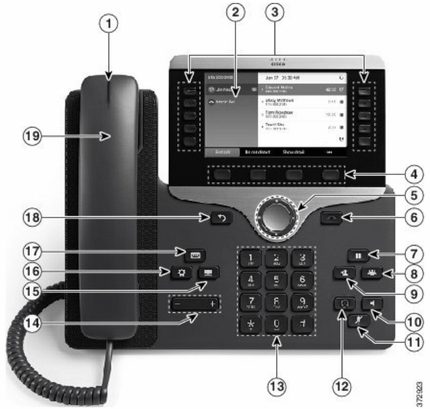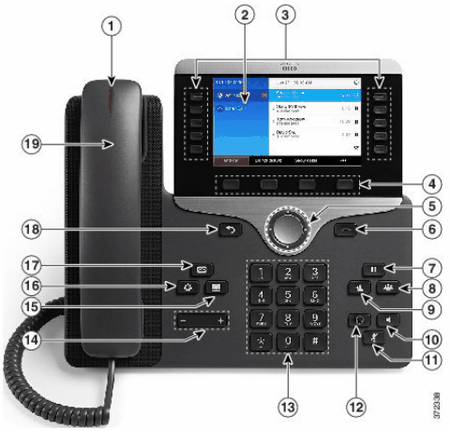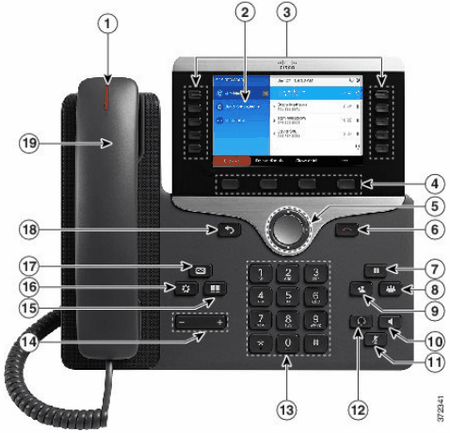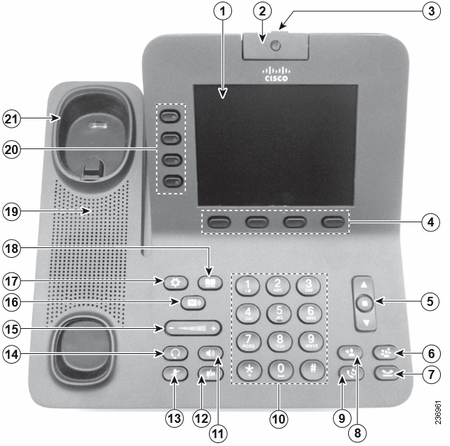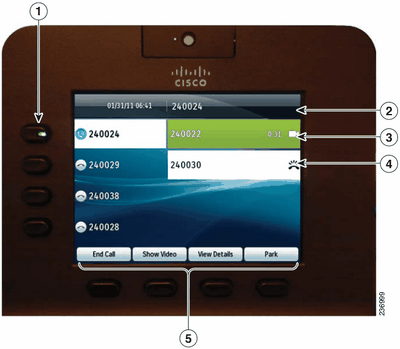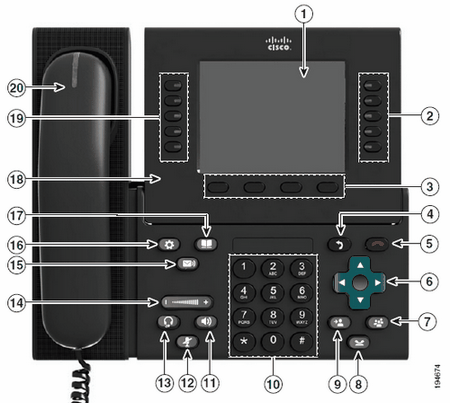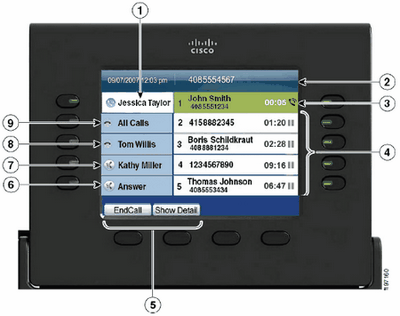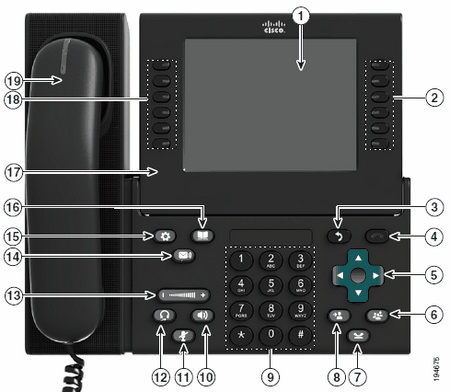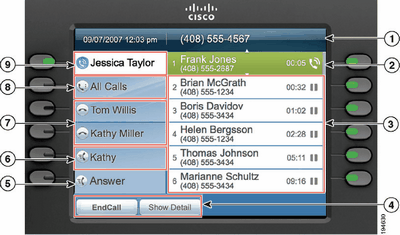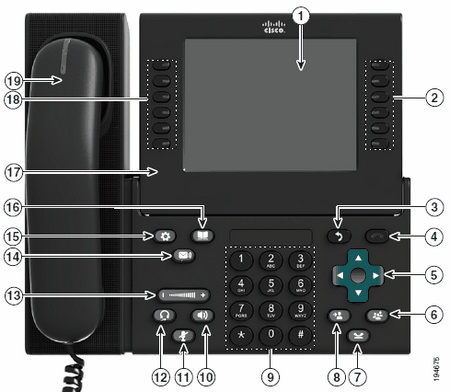
Phone display (phone with multiple lines)
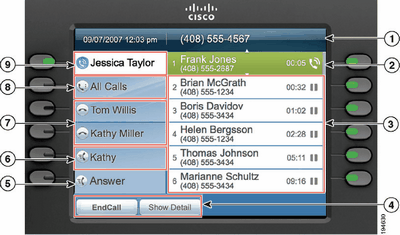
1. Header: Displays the date and time, and information (such as phone number) about the selected line.
(If you are on a call and highlight the header instead of a call, the softkeys that display are the same as those that display when the phone is idle. This is useful, for example, if you want to access the Forward All or New Call softkeys while you are on a call.)
2. Session label (for connected call): Displays information (such as call status and duration) about a connected call on the selected line. The timer counts the call duration in minutes and seconds (MM:SS) until the call exceeds 60 minutes. Then the timer counts hours and minutes (HH:MM).
The timer counts the call duration in minutes and seconds until the call exceeds 60 minutes. Then the timer counts hours and minutes.
3. Session label (for held call): Display information (such as call status and duration) about held calls associated with the selected line.
Calls are displayed on the right side of the phone screen from the oldest (at the top) to the newest.
Pressing the session button next to a Held Call icon resumes the held call for that session.
The timer counts the call duration in minutes and seconds (MM:SS) until the call exceeds 60 minutes. Then the timer counts hours and minutes (HH:MM).
4. Softkeys: Touch-sensitive softkey options.
5. Answer label: Displays if your system administrator has assigned the Answer feature to the programmable feature button.
Pressing this label or the corresponding button answers the oldest incoming call without having to scroll down the call list and select the call.
6. Speed-dial label: Displays if you or your system administrator assigned a speed dial to the programmable feature button.
7. Non-primary line labels: Display information about non-primary phone lines.
8. All Calls label: Displays if the All Calls feature is enabled. Pressing the corresponding button displays all calls on all lines.
Calls are displayed on the right side of the phone screen from the oldest (at the top) to the newest.
When you are on a call, pressing All Calls once selects the current call or the first call on the list; pressing All Calls twice selects the header. With the header selected, the softkeys that display are the same as those that display when the phone is idle. This is useful, for example, if you have multiple calls on your phone and want to access the New Call softkey.
Using the All Calls feature is recommended highly if you have multiple lines on your phone.
9. Primary line label: Displays information about the primary phone line.
Look for the blue icon on the line label to see which line is selected. In the image above, the primary line is selected, and the information displayed is for the primary line only.
To make a call:
•lift the handset (19) and dial •or press the speakerphone button (10) then dial a number •or press a speed dial button (18) •to place a call using a headset press the headset button (13) and enter a number. •to redial a number press Redial softkey. •to place a call while another call is active (using the same line) -
1. Press Hold
2. Press New Call
3. Enter a number. To transfer a call:
To transfer an active call press the Transfer button (8) and enter the target number. Press Transfer again to complete.
Alternatively you can wait for the recipient to answer, speak to them and then press Transfer the second time.
Navigating and choosing phone screen items
Press the Navigation pad to scroll to a desired item.
Quickly press and drag your finger on the list in the direction in which you want the page to move (flick scroll).
Press an item on the phone's touch-screen to select it.
Double-tap on an item on the touch-screen to get that item to perform its default function.
Press a number on the keypad to select an item by number.
Alternatively, select items by pressing the Select button at the centre of the Navigation pad.
|