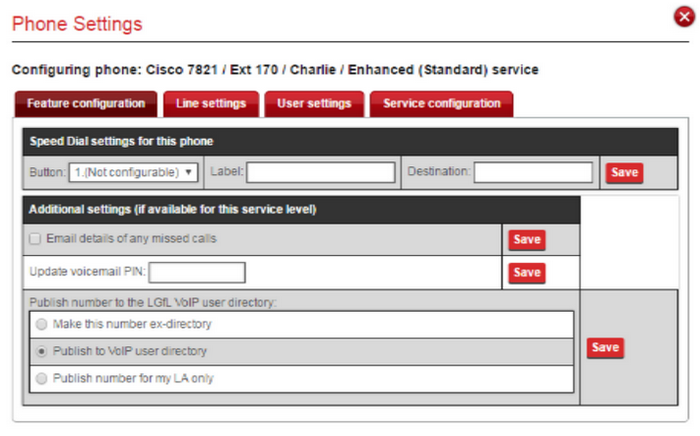Only users whose phone service supports voicemail will be able to access messages via the method outlined below.
Diverting to voicemail
To divert your calls to voicemail:
•Pick up the phone receiver
•Select the Fwd All button that appears on the phone display screen
•Dial 700
To reverse this action (un-divert your phone) just pick up the receiver again and press the Fwd Off button.
Accessing Cisco voicemail
NOTE: To access voicemail (where this service is available) press the Voicemail button/icon. If there is no dedicated button, simply dial 700 from your phone to access the voicemail system and follow the spoken instructions.
1.When accessing voicemail from your own phone the system will recognise the voicemail account you are trying to reach, and initially just ask for your PIN followed by the hash (#) key.
- Your default ‘PIN’ is your school’s 7 digit dfe code (e.g. 2458579) and your telephone extension number (eg 101) so the full combination would be 2458579101.
NOTE: you will be required to change this to a new PIN of your choice the first time you log in.
2.When accessing voicemail from another LGfL VoIP System phone you will need to log in using both your ID and PIN.
Your ‘ID’ is a combination of your school’s 7 digit dfe (eg 2458579) code and your telephone extension number (eg 101) so the full combination would be 2458579101.
3.If your school has purchased the Call Handler service you can access your voicemail from outside the school. Dial the main school number and press *
You will then be prompted to log in using your ID and PIN as described in point 2 above.
Please note: if you enter the incorrect PIN three times the system will lock the voicemail account for 30 minutes.
If, after the account is unlocked, you still cannot remember your PIN you can reset it yourself by selecting Settings >> Phone administration from the top menu and clicking Select next to your handset.
Managing voicemail mailboxes
If you have voicemail enabled on a line likely to receive many messages, such as an absence line, it is strongly advised that you forward any messages left as email attachments to a shared mailbox that is accessed by the relevant people to prevent the mailbox becoming full and unable to save further messages.
If you choose to keep messages in the voice mailbox, it is advised that you delete them after you have listened to them. Any deleted messages can still be accessed for a further 15 days, after which time they can no longer be retrieved.
Accessing Asterix voicemail
**NOTE: To access voicemail (where this service is available) press the Voicemail button/icon. If there is no dedicated button, simply dial 777 from your phone to access the voicemail system or dial 778 to retrieve voicemail from another user's extension and follow the spoken instructions.
1.When accessing voicemail your default 'PIN' is 1234 and this can be changed (to another 4 digit PIN) via the VoIP management website, by selecting the handset and entering a new PIN.
A VoIP Administrator can change the PIN on any of the phones, and a user that has it’s USO account allocated to their phone, can change their own PIN.
Please note: You get three goes in each call to get the correct PIN, if still know luck you can hang up and have another 3 goes (there is no automatic lockout) .
If you can still not remember your PIN, you can reset it yourself by selecting Settings >> Phone administration from the top menu and clicking Select next to your handset.