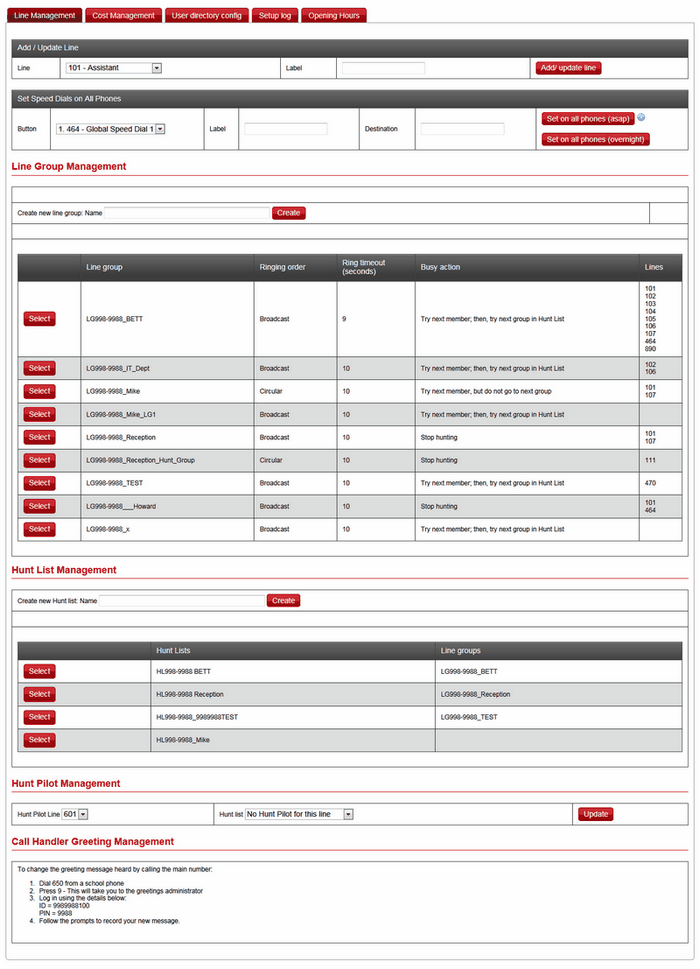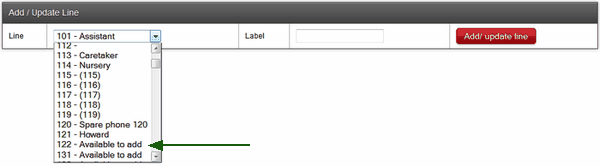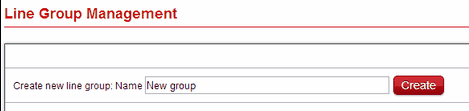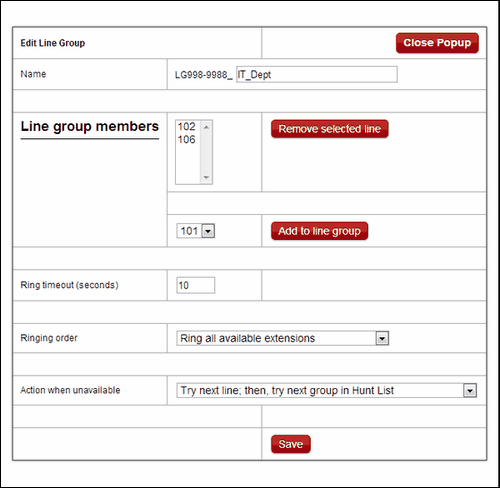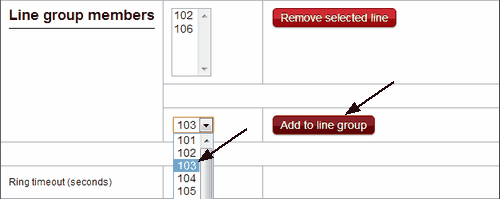Creating line groups
To create a new Line group simply give it a name and click Create.
This process will create a new group whose members and properties will then need to be defined.
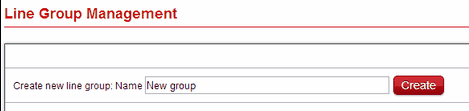
Editing a line group
To change any properties of a line group, click Select to the left of the relevant group.

A popup window will open. This allows you to edit all properties of the selected line group.
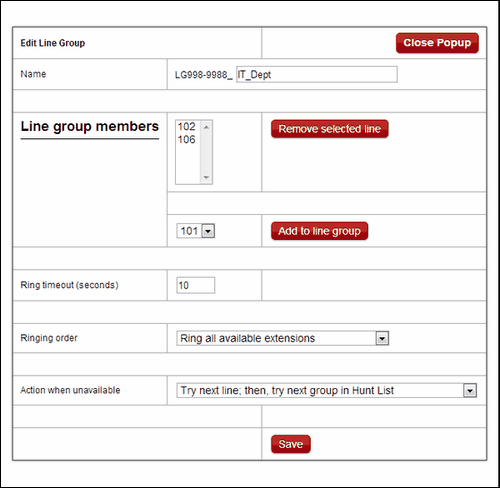
You can change the name of any line group at any time. The first part of the name will always contain your establishment's full DFE code but the text part of the name can be anything you choose. If you have multiple line groups in a hunt group, please ensure you name them in a way that is easily understandable later on.
You will need to define which extensions make up the line group.
The order in which lines are added into the group may be important because it may define how incoming calls are treated based on the call distribution type you choose.
To add a line, select an available line from the dropdown menu and click Add line to group.
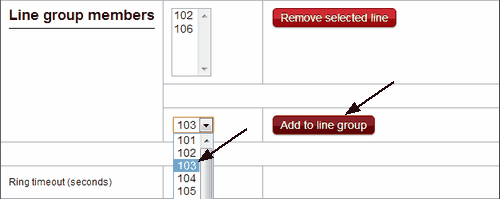
If you need to later change the order in which lines appear in the group, simply delete the extensions by clicking Remove selected line and then adding the lines again in the required order.
Set the Ring timeout option. This refers to how long a phone in a line group will ring without being answered before moving on to the next phone.
Decide on the Ringing order.

The 4 possible ringing orders which are as follows:
•Ring extensions in order listed (Top Down): each phone will ring for the set Ring timeout, one at a time starting at the first number in the list until answered. •Ring each extension in turn (Circular): each phone will ring for the set Ring timeout, one at a time starting, starting with the line listed after the last to be called on the previous call. •Ring extension with the longest idle time (Longest Idle Time): the lines are ordered by how long it has been since they answered a call, each then rings for the set Ring timeout before moving to the next until answered. •Ring all available extensions (Broadcast): all of the phones ring at the same time for the duration set in Ring timeout.
Specify the Action when unavailable.

There are 4 possible actions that can be taken:
•Try next line, then, try next group in Hunt List: Once all of the lines have rung for the set Ring timeout or are busy/unavailable then move on to the next Line group in the Hunt List. If there is no next Line group the call is ended. •Try next line, but do not go to next group: If the Ringing order is set to Circular (see above section) each line will continue to ring for the Ring timeout, otherwise the call will be ended after all the phones have rung for the Ring timeout, unless busy/unavailable of course. •Skip the remaining lines in group, and go directly to next group: If the Ringing order is set to Broadcast (see above section) then all the phones must be unavailable/busy or have rung for the Ring timeout for the call to be passed to the next Line group. With any ringing order other than Broadcast, the rule applies to the first line tried so if it rings for the Ring timeout, is busy or unavailable then the call moves to the next line group without trying any other lines in this group. •Go to voicemail if available: To use this option, some pre-configuration by Wavenet and a voicemail box will be required. After a set time, not the Ring timeout, or if all lines are unavailable the caller will be diverted to voicemail. Please ensure you Save your settings before closing a popup window.
Please see this page for definitions of some of the terminology used above.
|