Once you have selected a phone on the Phone Administration page under Settings, the configuration interface will open.
Use the Line settings tab to define specific options for the selected phone.
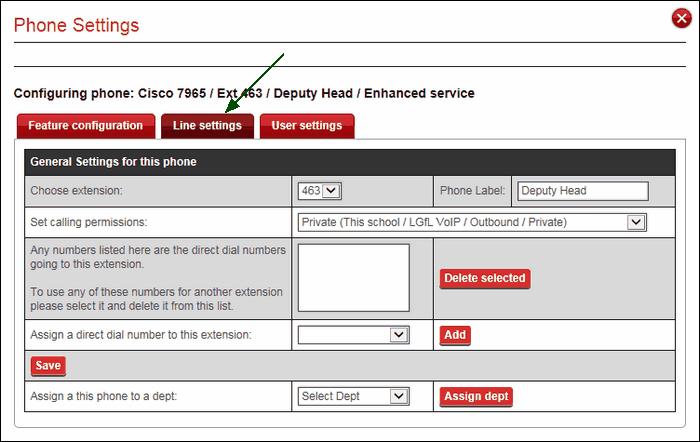
The options found here are as follows:
Choose an extension: Select or change the extension number used by this phone.
Label: Enter a name for this phone. This will define the name that is shown on the phone's display and will identify the phone when a call is made from it to another school phone.
Set calling permissions: It is possible to limit each phone's calling capabilities by specifying where calls can be made. The options available are shown in the dropdown menu below.
This school only allows only internal calls.
This school/LGfL allows calls within the school and any other schools in LGfL that are on the same network. This setting will allow users to make 999 emergency calls.
This school/LGfL/Any External allows calls to be made to anywhere.
This school/LGfL/Restricted External means that internal and external calls can be made though the external calls will be subject to restrictions. The restrictions are defined under Settings >> Schoolwide settings >> Cost management.
This school/LGfL/External/Private means that in addition to any internal and external calls, a phone with this setting would be able to dial any number in the LGfL network, any external number and any internal private number (a private number is part of an internal subset of phones that cannot be reached directly, for example, a Headteacher's phone that can only be reached by calling their PA).

If the extension already has one or more direct dial numbers associated with it, these will be displayed in the box. To re-use the same direct dial number elsewhere, it will need to be deleted from one phone and allocated to another.

Assign a direct dial number to this extension: If the service level of the phone allows it to have a Direct Dial number, you can choose from the available numbers in the dropdown menu. If the function is not available on the phone, the dropdown menu will appear in grey and will be inaccessible.
See next: