Once you have selected a phone on the Phone Administration page under Settings, the configuration interface will open.
Use the Feature configuration tab to configure the handset properties.
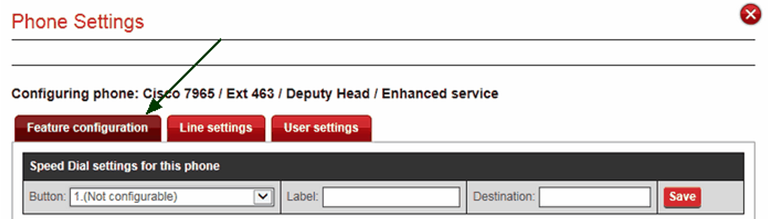
Speed dial settings:
Use the dropdown menu under the Button heading to select which button on the phone is being configured.
This allows you to configure speed dials, shown as SD and speed dial/busy line field, shown as BLF.
Select an option. Buttons that are not yet configured can be set and buttons that are already configured can be given new settings.
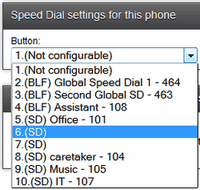
To create a setting:
1.Select the button you wish to set, SD or BLF.
2.Give it a name to identify it on that phone.
3.Enter the phone's extension.
4.Click Save.

Term definitions:
SD = speed dial
A speed dial is a shortcut to dialing a specific number.
BLF = speed dial + busy line indicator
A busy line indicator will act as a speed dial for a particular number and will also light up when that extension is in use.
Some buttons are not configurable for some phones as they have a built-in function which cannot be changed.
Additional settings:
Voicemail
If the service level on phone being configured supports additional features, the tickboxes shown below will be enabled. If the phone's service level does not allow these featured, the boxes will be disabled.

Features can only be enabled if the combination of the physical handset and the service level applied it support it.
Enable Voicemail: this service can only be enabled on phones whose service level is Enhanced or Deluxe.
Email Voicemail message as attachment: if this option is supported and enabled (ticked), voicemail message will be emailed to the person to whom the phone is assigned. The emails will go to the address specified in the user's USO account settings. Assigning a phone to a user is done via the User settings tab in Phone settings.
Please note: If you have voicemail enabled on a line likely to receive many messages, such as an absence line, it is strongly advised that you forward any messages left as email attachments to a shared mailbox that is accessed by the relevant people to prevent the mailbox becoming full and unable to save further messages.
If you choose to keep messages in the voice mailbox, it is advised that you delete them after you have listened to them. Any deleted messages can still be accessed for a further 15 days, after which time they can no longer be retrieved.
Email details of any missed calls: if this option is supported and enabled, any available details of missed calls will be emailed to the person to whom the phone is assigned (see above explanation).
Voicemail PIN
To change the PIN code used in accessing your voicemail, please enter a new code into the box provided.

Note: if a phone is not assigned to a particular user or users, the email functionality relating to voicemail will not work.
Directory listing
The number of every VoIP service user is published in the LGfL Directory. Anyone wishing to opt out and either become ex-directory or have their number restricted to their LA only, can configure this setting via the VoIP management site.
You have a choice of three options.
•Make your number ex-directory - it will not be visible to anyone
•Publish to VoIP user directory - your number will be visible to any member of staff in an LGfL school
•Publish number to your LA only - only staff in schools in your own LA will be able to find our number.
Select the option you require and Save.

Softphone
For information on configuring the softphone functionality available with LGfL VoIP, please see the softphone section of this guide.
See next: